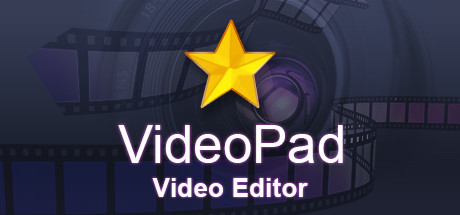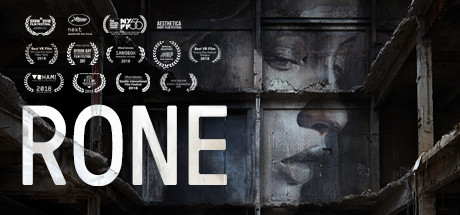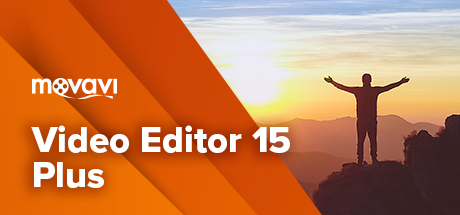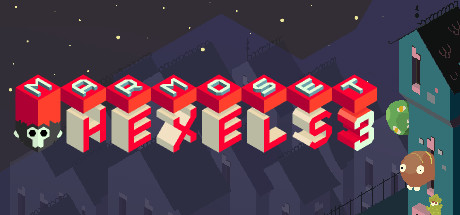About VideoPad Video Editor
Designed to be intuitive, VideoPad is a fully featured video editor for creating professional quality videos in minutes.
Drag and drop video clips for easy video editing
Apply effects and transitions, adjust video speed and more
One of the fastest video stream processors on the market
Edit Video From Any DeviceCapture video from a DV camcorder, VHS, webcam, or import most any video file format including avi, wmv, mpv and divx.
Fine-tune color and other visual effects
Slow down, speed up or reverse video clip playback
Reduce camera shake with video stabilization
Add photos and digital images to your sequences
Plugin support to add thousands of tools and effects
Optimize AVI or MPEG video files with VideoPad Movie Maker
Full Of Transitions and Visual EffectsOver 50 visual and transition effects to add a professional touch to your movies.
Choose from a wide range of video clip transitions
3D video editing and 2D to 3D stereoscopic conversion
Customize the duration of applied transitions
Overlay text for captions and movie credits
Chroma key green screen video production
Create videos for DVD, HD, YouTube and moreBurn movies to DVD for playback on TV, or as a standalone video file to share online or put on portable devices.
Burn to DVD and watch on your TV
Save for YouTube and share online
Save to PSP, iPod, iPhone or 3GP mobile phone
Export movies in multiple resolutions including full HD, 2K and 4K (720p, 1080p, 1440p, 2160p and more)
Easily share finished videos with family and friends
Amazing audio tools
Import and Mix Music Tracks Like A Pro
Record your own narrations with the click of a button
Use sound effects from the free Sound Effect Library
VideoPad mpeg editor and movie maker allows you to mix a soundtrack for your movie