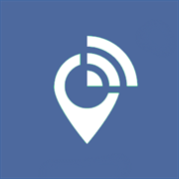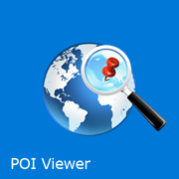About United
United Airlines is proud to introduce our new mobile app for Windows Phone 8 devices. With helpful features for your entire journey, the United Airlines Mobile App will quickly become your indispensable travel companion. Key Features: “My Travel” section – easy storage of reservations, boarding passes, flight status alerts and United Club one-time passes. Check-in and mobile boarding pass storage – quick access so you’re ready on the go. Flight booking – book your flights, including award travel, from your mobile device. Review your reservations – once travel is booked, you can access your reservations, change seats, add to your device calendar or send your itinerary via email. Flight Status – view the upgrade list, seat map, in-flight amenities and departure gate for your flights. Flight status notification and live tiles – monitor a selected flight. Account access – enroll in MileagePlus or view your current account activity. United Club locations – find a location or purchase a one-time pass. FlightView – view flight maps showing current flight status and weather. Travelers will now have the option to keep their original itinerary, accept new automatically confirmed flights, or shop for alternate routes, all directly in the app Additional features include United social media networking information, access to our flight timetable and free Sudoku games. The United Airlines mobile app puts valuable travel information in the palm of your hand.