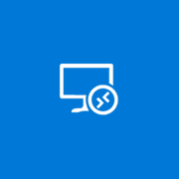About Microsoft Remote Desktop Preview
Use the Microsoft Remote Desktop Preview app to connect to a remote PC or virtual apps and desktops made available by your admin. The app helps you be productive no matter where you are. Getting Started Configure your PC for remote access first. Download the Remote Desktop assistant to your PC and let it do the work for you: https://aka. ms/RDSetup Learn more about the different remote desktop apps at: https://aka. ms/rdapps Notes: This app will eventually replace the Microsoft Remote Desktop app on Windows 10 and is currently available separately in preview form as we continue adding the initial set of features.